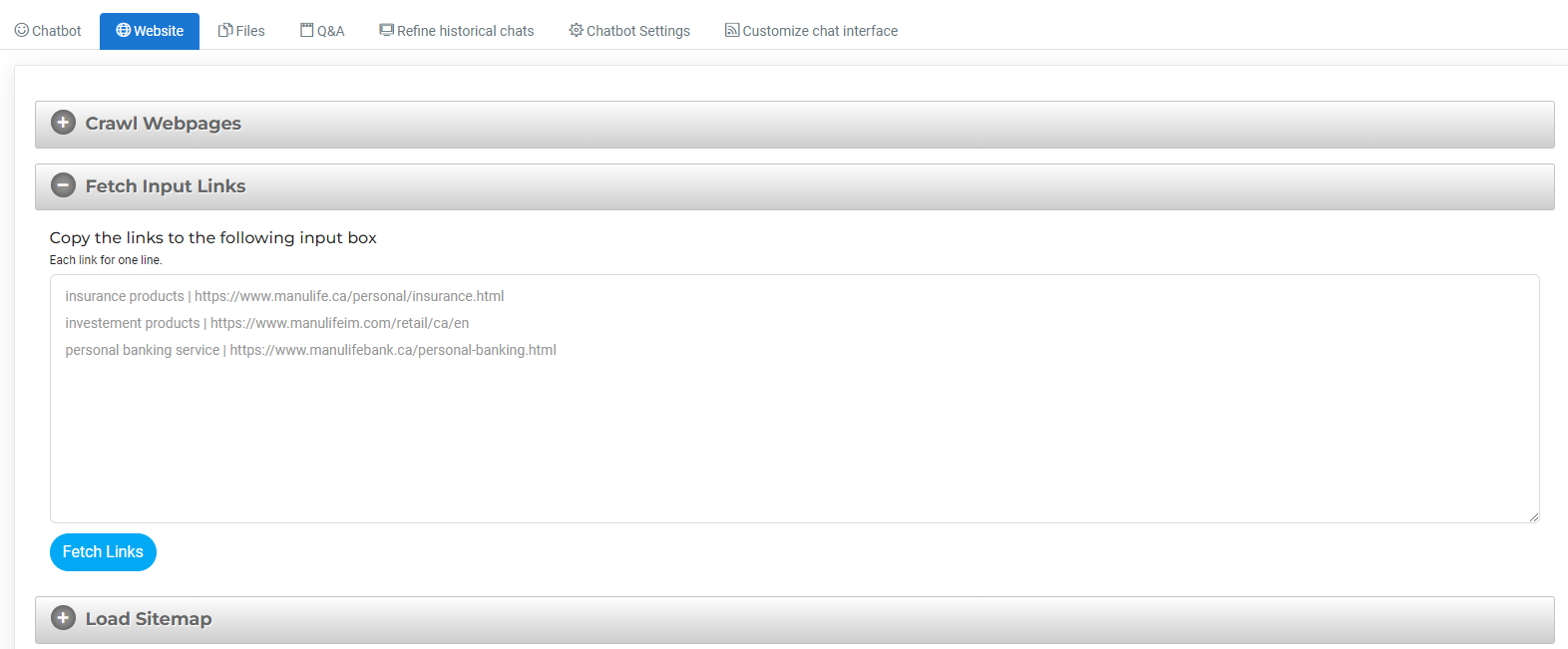Optimize Prompt Responses for ChatGPT
Chatbot2000 leverages cutting-edge AI power to automate customer interactions. It is acknowledged that "hallucinations" are a common challenge in AI, which refers to chatbots occasionally producing responses that are outside the scope of the provided documents. There are several ways to reduce the occurrence of hallucinations and make AI systems more reliable and trustworthy. Below are some recommended approaches to fine-tune your chatbot's responses.
1) Refine your prompt
The prompt shapes how your chatbot will interact with your questions.
To ensure your bot only answers questions in the scope of the given documents,
you can given the detail instructions in the prompt.
For example, you can write, "You will provide me with answers based on the facts listed in the list of sources below."
The default base prompt is is the following:
I want you to act as a assistant that I am having a conversation with. Your name is "Customer Assistant".
You will provide me with answers based on the information below.
2) Make sure the data are readable
Chatbot2000 can not read the image, video or other non-textual elements in files or web urls. Therefore, if the data is not readable, please copy or paste the text to Q&A, txt file, word file or PDF file to ensure the data can be recongnized by Chatbot2000.
3) Refine historical chats to improve response accuracy
In Chatbot2000, you can modify the historical response of ChatGPT to improve the performance of future conversation.
The Steps are as follows(refer to the figure below):
1. Select the "My Chatbots" menu, located in the top or left menu of the browser.
2. Click on the "Refine historical chats" tab.
3. Choose the date range to access the historical chat information, either by selecting a quick range or a specific date.
4. For more detailed chat information in the right window, click on the "modify answer" link, highlighted in red in the figure below.
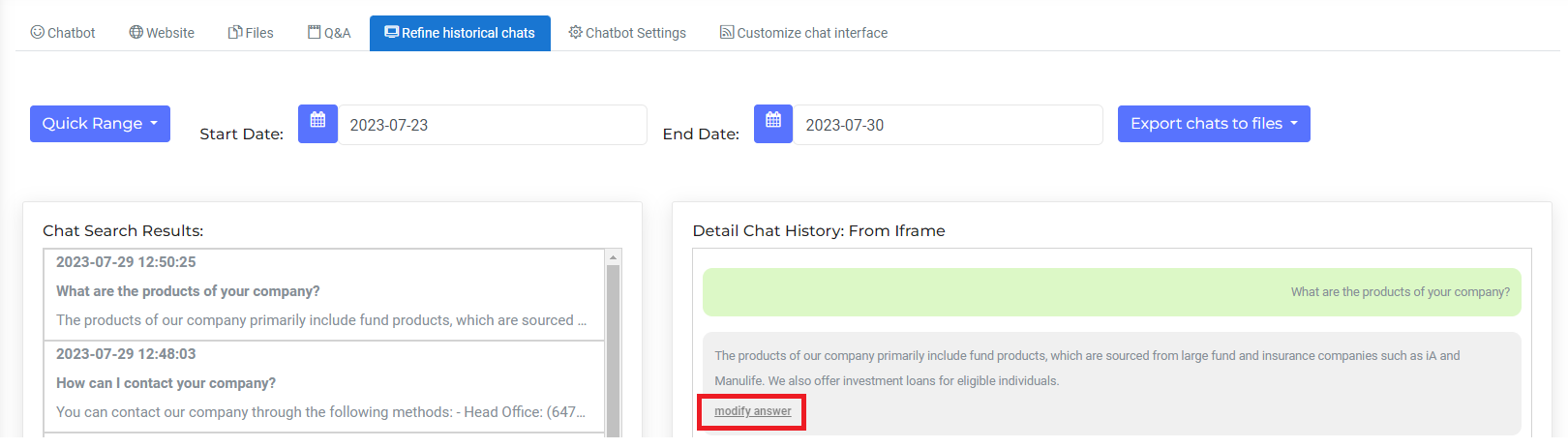
5. After clicking on the "modify answer," a window pops up for modifying the chatbot's response (refer to the figure below):
6. After refining the AI answer, click on "Update Chatbox" button.
7. The refined answer will be added to the Q&A tab of your chatbot.
8. You can also modify the Q&A you just added by jumping to the "Q&A" tab. Using the question and answer format (Q&A) is an explicit way to provide accurate information to the AI chatbot.
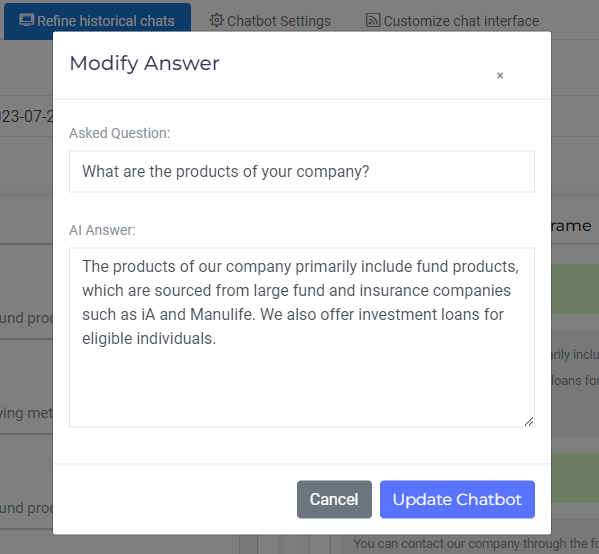
4) Add description while fetching url
Chatbot2000 provide the crawl approach to fetch all the links started with the Base url. Additionally, Chatbot2000 also provide a way to fetch the specific links as illustrated in the figure below:
The Steps are as follows:
1. Select the "New Chatbot" or "My Chatbots" menu, located in left menu of the browser.
2. Click on the "Website" tab.
3. Click on the "Fetch input links" bar to expand that section.
4. The format of the links are expected to be "description | link" or only "link", each link for one line as shown in the figure below.
5. click on "fetch links" button, waiting for completing fetching the spcific links.